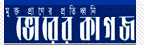এই টিউটোরিয়াল টি থেকে আমরা শিখব পেন টুল ব্যবহার করে কিভাবে ছবির ব্যাকগ্রাউন্ড পরিবর্তন করা যায় । এটি মুল ছবি। আমরা এর ব্যাকগ্রাউন্ড পরিবর্তন করব।
এই টিউটোরিয়াল টি থেকে আমরা শিখব পেন টুল ব্যবহার করে কিভাবে ছবির ব্যাকগ্রাউন্ড পরিবর্তন করা যায় । এটি মুল ছবি। আমরা এর ব্যাকগ্রাউন্ড পরিবর্তন করব।
ছবির ব্যাকগ্রাউন্ড পরিবর্তন করার পর চুরান্ত ছবিটি এমন হবে। এখন সুধু নিচের ধাপ সমূহ অনুসরন করুন।
- Open an image
- Using the Pen Tool
- Save your Image
Step 1 – Open an image:
Go to File > open (Ctrl+O) and choose your image to open.
Step 2 – Using the Pen Tool
Go to the tool box from the left and choose the Pen Tool.
Now choose a point on the outline of the image that you want to cut out and left click to insert your first anchor point. Then choose your next point and insert a second anchor point, this time hold and drag the second anchor point to fit the outline of your image.

Now hold down the alt key and left click on the second anchor point to delete the adjuster.

Then repeat the above 2 steps until the whole outline of the image is done.

Now go to the paths tab on the right hand side and choose Make Selection

For a more advanced finish please refer to this post: Replace Background in Photoshop from here.
Then go to Select > Inverse (Shift+Ctrl+I) to inverse the selection.

Now Press the delete Key on the Keyboard to delete the background.

Step 3 – Save your image
Go to File > Save As (Shift+Ctrl+S) to save your image